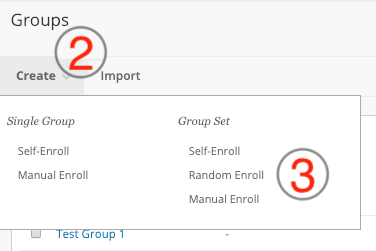Self-Enrollment Groups allow students to use a sign-up sheet in order to join a Group themselves. You can make sign-up sheets available to students on the Groups Page or by adding a link to a Content Area.
- On the Control Panel Menu, under Users and Groups, select Groups.
- On the Groups page, click Create on the Action Bar to access the drop-down list.
- Select Self-Enroll.
- On the Create Self-Enrollment Group page, enter a Name and optional Description.
- To make the Group Available, select the Yes radio node.
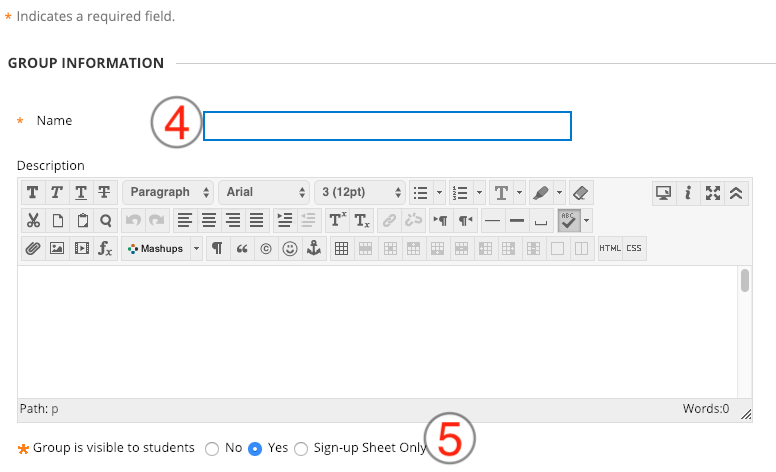
- Select the tools you want the group to use.
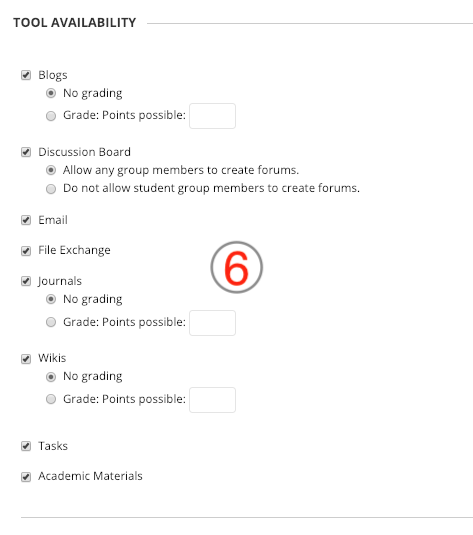
- Select the checkbox for Module Personalization Setting to allow students to add personal modules to the Group Homepages and/or reorder.
- From the Sign-Up options area, enter a sign-up sheet name and instructions.
- Then enter the Maximum Number of Members, and select other Member options.
- Click Submit.
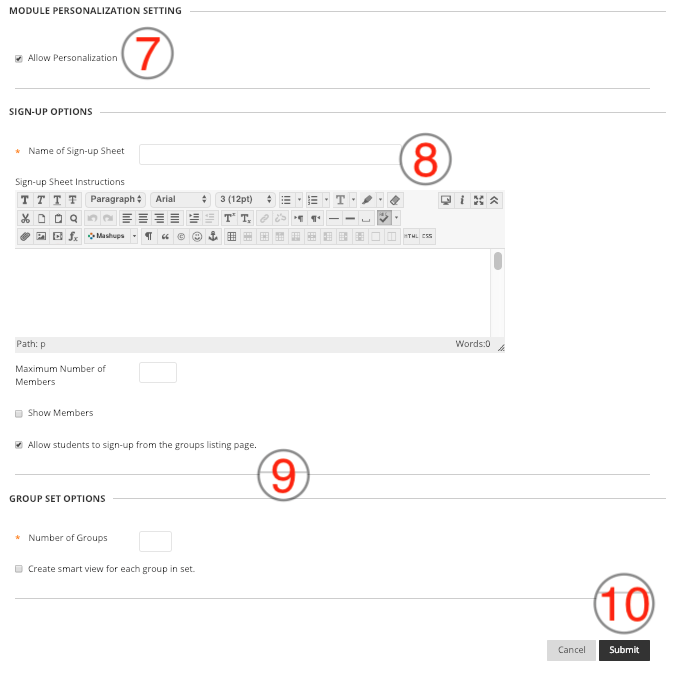
The table below explains the options for Self-Enrollment Groups and Sign-up Sheets.
| Option | Description |
| Group Visibility | Controls whether or not students can access the Group after enrollment: * No – sign-up sheet is unavailable; the Group is unavailable. * Yes – sign-up sheet is available; the Group is available immediately after a student signs up. * Sign-up Sheet Only – sign-up sheet is available; the Group is unavailable even after a student signs up. To make the Group available to students who have self-enrolled, an instructor must edit the Group to change its availability. |
| Name of Sign-up Sheet | Use a descriptive name so users will understand the nature of the Sign-up Sheet. |
| Instructions | This field is optional, and can provide information in addition to the Group description. |
| Maximum Number of Members | Let students know how many are allowed to join. Once this number has been reached, other users may not join the Group. |
| Show Members | Allow users to see existing members before they sign up. |
| Allow Students to sign-up from the Groups Area | This option automatically adds the sign-up sheet to the Groups Page. If you use this option, be sure a Groups link is available in the Course Menu or in a Content Area to provide student access. If this option is not selected, the sign-up sheet is unavailable to students until the instructor adds a link to the sign-up sheet. |