Creating Multiple Groups at the Same Time (Movie 02:58)
You may generate several Groups at one time by using Group Sets.
In addition to Manual and Self-Enrollment, you can select Random Enrollment for Group Sets. This option populates the Groups automatically—you simply choose the number of Groups or members per Group [group set help].
- On the Control Panel, under Users and Groups, select Groups.

- On the Groups page, click Create on the Action Bar to access the drop-down list.
- Select Self, Random, or Manual Enroll.
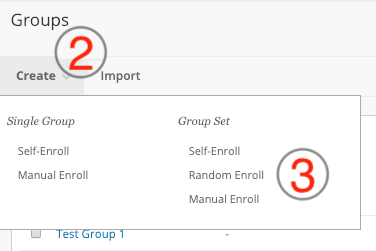
- On the Create Group Set page, enter a Name and optional Description.
- To make the Group Available, select the Yes radio node.
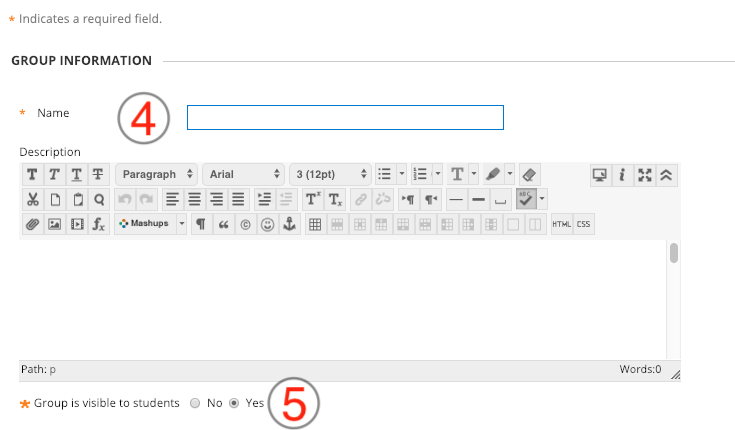
- Select the necessary tools.
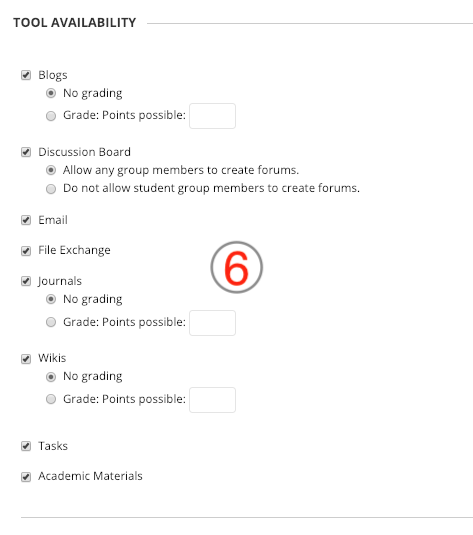
- Select the checkbox for Module Personalization Setting to allow students to
add personal modules to the Group space. - Depending on the type of enrollment, select sign-up sheet options, members, or random enrollment options.
- Click Submit.
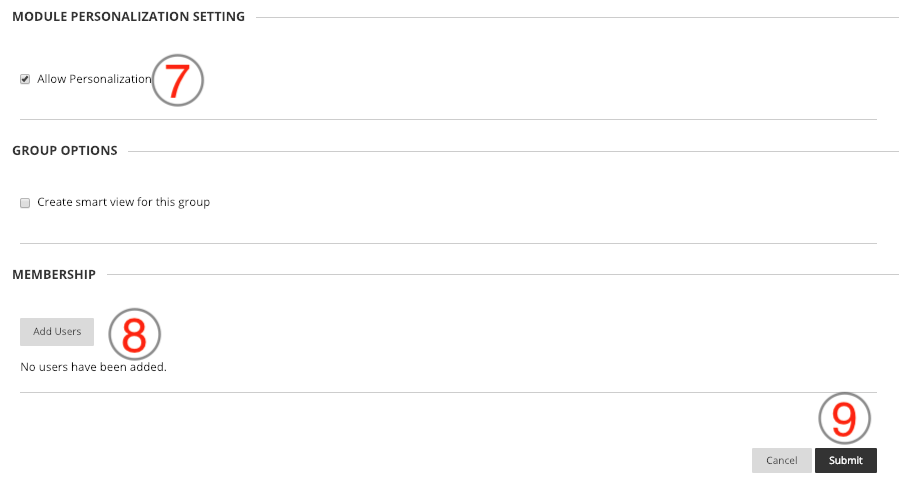
Random Groups can be created based on number of groups or group size. You also select where any remaining students are enrolled.