If you are trying to access Zoom from the “USC Zoom Pro Meeting” link within Blackboard and do not see any of your courses (like the screen below), the likely reason is you are not logged into your USC Zoom Account.
You will need to close all browser windows, clear your cache, restart your browser, and log back in to both Zoom and Blackboard to ensure you are logged into your USC Zoom account (as opposed to your personal or other Zoom account you may be using). For instructions, see below.
Please note: If you cannot locate the “USC Zoom Pro Meeting” link in your course navigation menu, you can click on Tools and find it there.
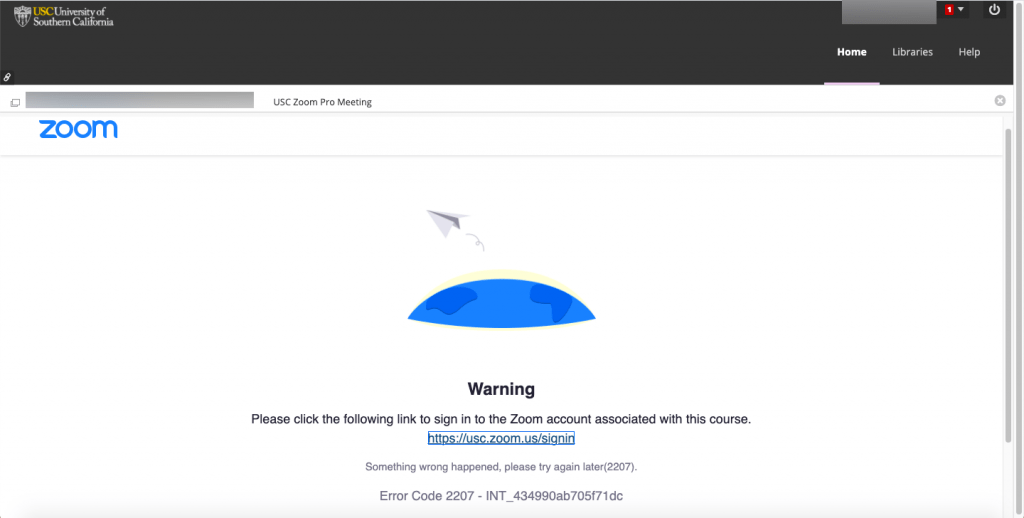
Instructions
- Clear your browser cache (Instructions for Google Chrome, Mozilla Firefox, Safari, Microsoft Edge)
- Quit your browser
- Re-open browser
- Log into your USC Zoom Account to ensure you can see your class meetings in the ‘USC Zoom Pro Meeting’ app in your Blackboard courses
- Go to https://usc.zoom.us/
- Click ‘Sign In’ and log in using your USC NetID
- After logging into USC Zoom, go to Blackboard and log back in, https://blackboard.usc.edu/