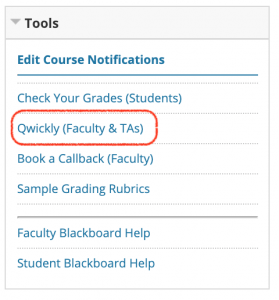Blackboard Instructional Support is pleased to announce two new tools installed in Blackboard that will make using Blackboard simpler than ever. One is Qwickly Plus and the other is Qwickly Attendance.
Qwickly Plus – increases the efficiency of communicating with members of multiple courses, as well as simplifying tasks that need to be done repetitively in each course an instructor teaches.
Qwickly Attendance – is a robust course tool that enables faculty to take attendance that is automatically graded in the Blackboard Grade Center. Faculty can take attendance using an attendance list, on screen, or allow students to check in from their browser, complete with a PIN and countdown timer.
Using Qwickly:
To begin using Qwickly, as an instructor or teaching assistant, you will need to click the “Qwickly (Faculty & TAs)” link in the Tools panel. Once you are redirected to the Qwickly screen you can:
- Set or reset course availability in one or more courses,
- Post content into one or more course sections,
- Post links into one or more sections,
- Send emails to more than one section,
- Create assignments, etc.
Printable Help Guides:
We are pleased to make available “printable” guides, created by Wayne Wilmeth, Marshall Information Services:
- Qwickly (Push Content to Multiple Sections, Simultaneously)
- Qwickly_Attendance (Take and Track Attendance)
Videos Tutorials:
These links will take you to Qwickly produced videos. The videos are “short” and topical. Please note that to get to the Qwickly module you will need to click on the “Qwickly (Faculty & TAs)” link on the left side of your Blackboard site.
- Make courses available
- Post announcements to multiple courses
- Send emails to multiple courses
- Post content to multiple courses
Qwickly Attendance:
Integrations allow for the sharing of data between Blackboard and Qwickly. To learn how to use the Qwickly Attendance Tool, see: [Learn How to use Qwickly Attendance]. On this page, you will find a number of “See How To . . .” videos that will walk you through the process of taking attendance in Blackboard.
Qwickly Technical Support:
- Email Qwickly Support: https://qwickly.zendesk.com/hc/en-us/requests/new
- Search the help site: https://qwickly.zendesk.com/hc/en-us