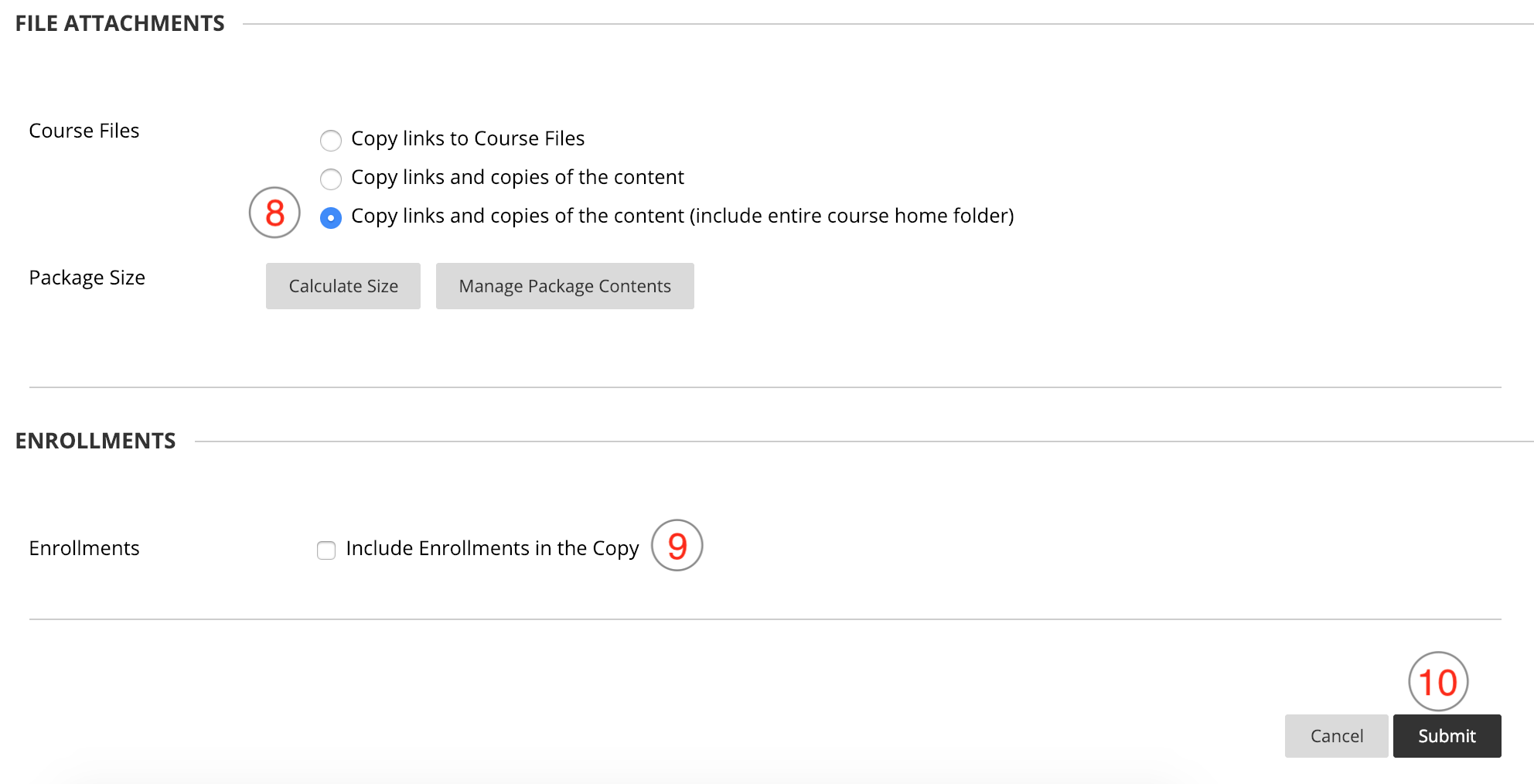- Go to the course whose content you would like to copy (the ‘source’ course)
- In the course’s Course Management area, under Packages and Utilities, click Course Copy.
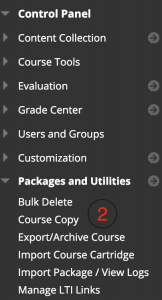
- Under Select Copy Type, choose Copy Course Materials into an Existing Course.
- Under Select Copy Options, click Browse.
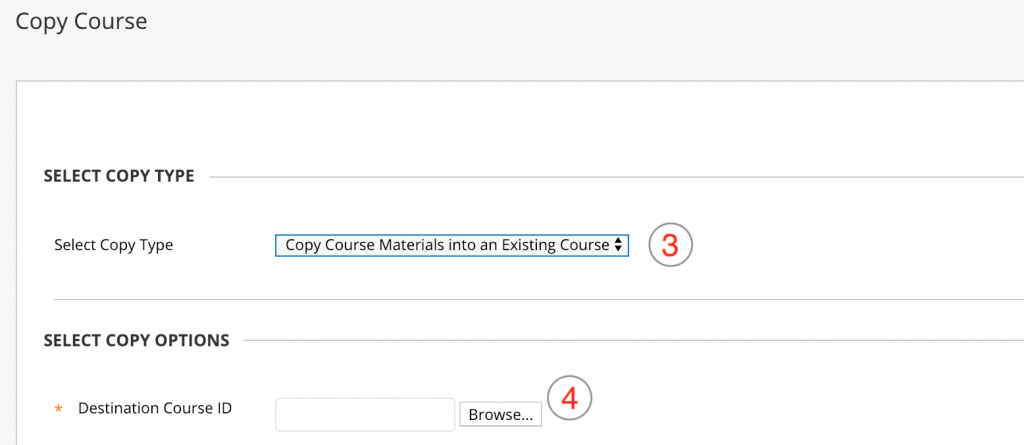
- Select the course into which you would like your content copied (the ‘destination’ course).
- Click Submit.
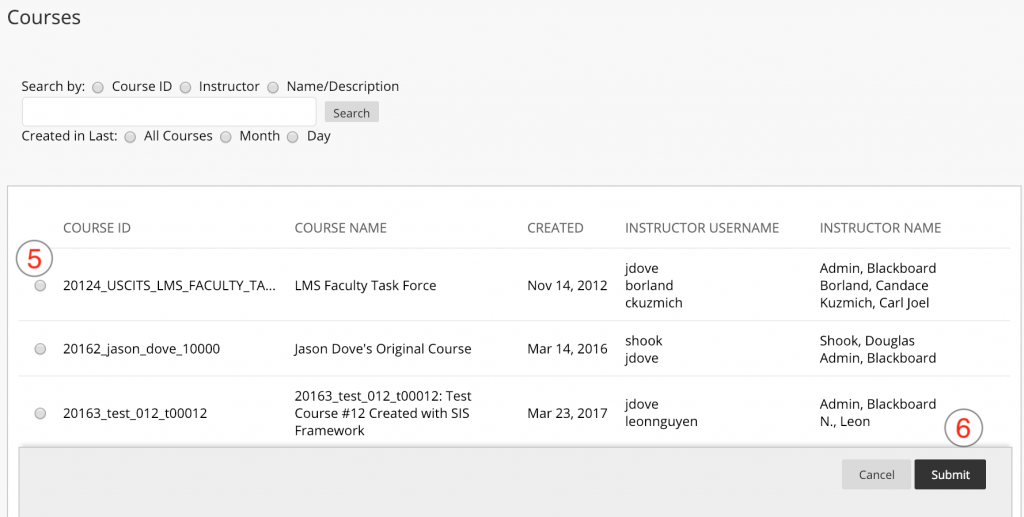
- Under Select Course Materials, Click Select All – even if you only want to copy certain items. Because of the way that Blackboard stores certain files and items, complete course copies are almost always more successful than partial copies. IF YOU DO NOT CLICK SELECT ALL THE COURSE COPY WILL NOT COPY CORRECTLY!
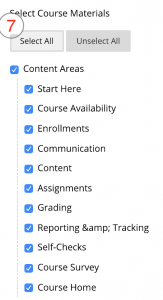
- Choose Copy Links and Copies of the Content (include entire course home folder). Click Calculate Size (to copy the size needs to be less than 500MB).
- IMPORTANT: Under Enrollments, leave Include Enrollments in the Copy unchecked. Selecting this option will enroll your prior course’s students in your new course.
- Click Submit. Blackboard will send you an email message when the course copy is complete.