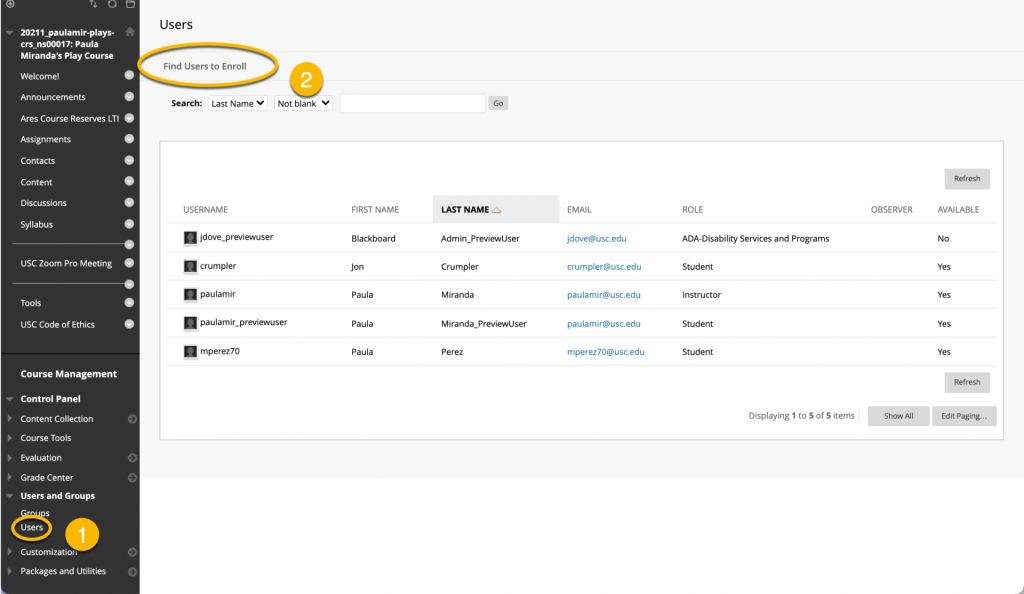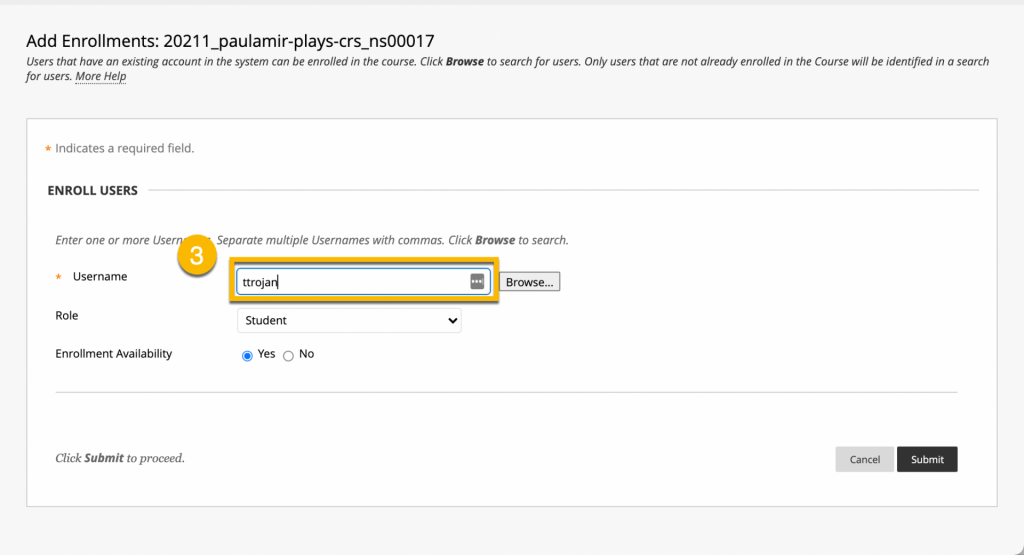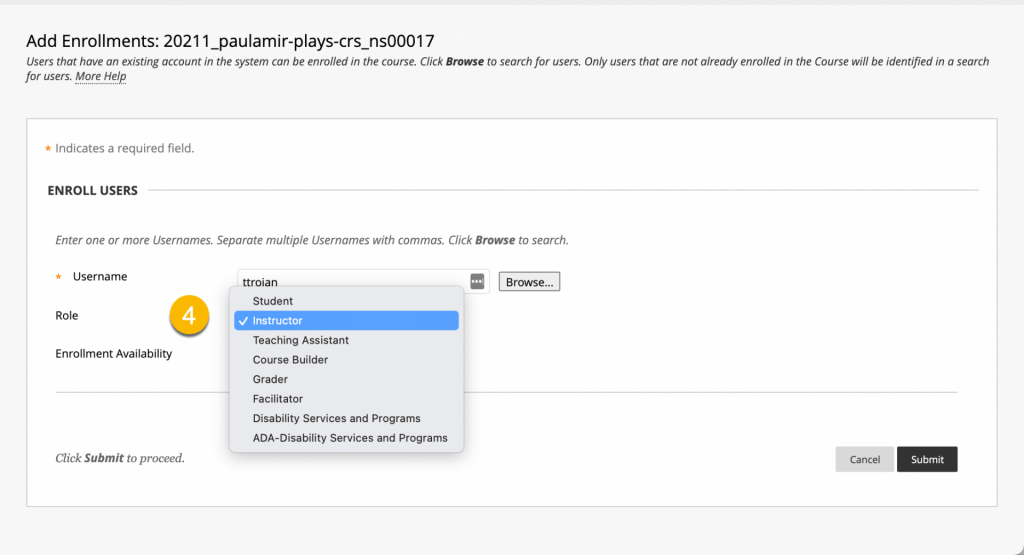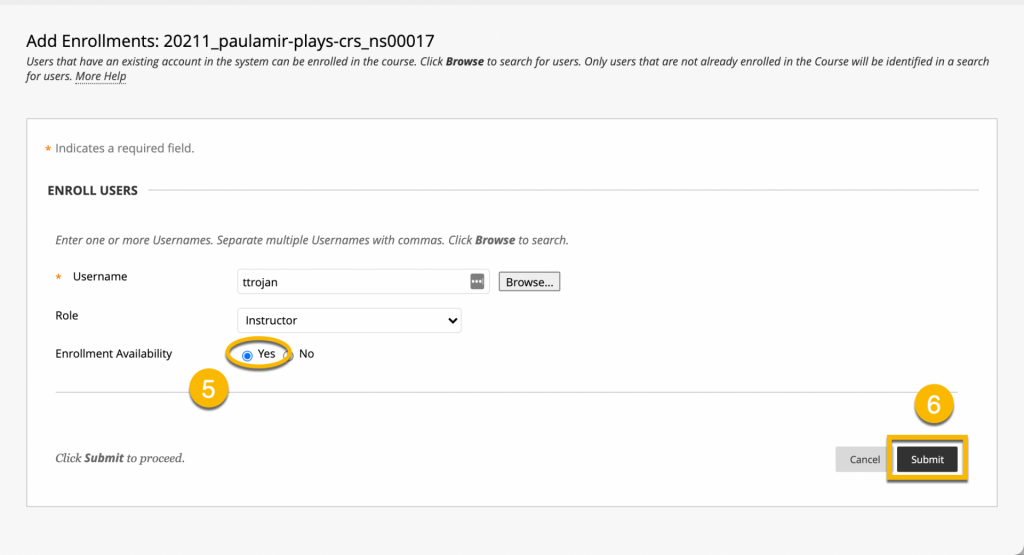Overview
There are two (2) ways people can be added to a course in Blackboard:
Option 1: Official enrollment, via the University’s Student Information System (SIS). When a student officially registers or drops your class, or when an instructor, teaching assistant, or grader is assigned to teach a class, they are automatically added or removed to/from your Blackboard course from the SIS during one of several enrollment syncs that occur throughout the day. Instructors, TAs, and graders are assigned to a course by their Department course scheduling coordinators — please contact them if you do not see a course you are supposed to be teaching.
This is the preferred method we recommend for all enrollments, whenever possible, because it is the least likely to cause unintended errors and access issues.
Option 2: Manual (Unofficial) add using the Add Users tool from within Blackboard. We do not recommend this method for any enrollments, unless you are an instructor who needs to add another instructor to your course so they can copy or download your content.
CAUTION: Do not manually add a student to a course, per the Registrar’s policy. Please add them via the SIS if you intend to give them the TA or Grader role, or have them officially register for the course. Manually adding students can cause access issues, especially if they drop and try to regain access.
Course Roles
| Role Name | Description |
| Instructor | Instructors have access to all areas in the course’s control panel. This role is generally given to the person developing, teaching or facilitating the class. If a course is unavailable to students, instructors may still access it. |
| Teaching Assistant | The Teacher’s Assistant has access to nearly everything in the course’s control panel. If the course is unavailable to students, teaching assistants may still access the course. Unlike the instructor, the teaching assistant: – will not be listed in the course catalog listing for the course, or – cannot change a user’s role in a course (e.g., make another user a TA or instructor), and – cannot make a course available. |
| Course Builder | The Course Builder role has access to most areas of the course’s control panel. This role is appropriate for a user to manage the course without having access to student grades. A course builder can still access the course if the course is unavailable to students. A course builder cannot delete an instructor from a course. |
| Grader | The Grader role has limited access to the course’s control panel. A grader would assist the instructor in the creation, management, delivery, and grading of assessments and surveys. A grader may also assist the instructor with adding manual entries to the course’s grade center. |
| Student | Student is the default course user role. As user with the role of Student has no access to any areas on the Course Control Panel. |
Guides
Adding Instructors, TAs, and Graders
Official enrollment (automatic, via the Student Information System [SIS])
When an instructor (or teaching assistant or grader) is officially assigned to a course by a course scheduling coordinator, then they are automatically added to the course in Blackboard. You do not need to manually enroll instructors if they were officially assigned to teach the course.
Unofficially added (manually, via Blackboard)
Please note that if you manually add a co-instructor to your course they will NOT receive the link, from the Office of the Provost, to the end-of-semester evaluation.
If you are adding another instructor to your course so they can copy your course materials, please follow these steps:
- In your course menu, click Users & Groups >> Users
- Click on Find Users to Enroll
- Enter the instructor’s Username (do not leave any spaces)
- Tip: Use the campus directory to search for an instructor. The first part of their email address is their username (eg: uscprofessor@usc.edu)
- You can also click Browse to search for user accounts by Username, First Name, Last Name, and Email
- In the Role drop-down list, choose Instructor
- Leave Enrollment Availability set to Yes
- Click Submit
Repeat steps 3 through 7 for each additional instructor you wish to add.
Adding Students
You do not need to manually enroll students in your Blackboard courses.
Blackboard’s student enrollment data comes directly from the University’s Student Information System (SIS) and is updated several times each day. When a student officially registers for or drops your course, they are automatically added to or dropped from your Blackboard course roster.
Manually adding students to your Blackboard course can result in problems with them accessing the course, especially if they officially register after they’ve been manually added. Therefore, we strongly urge instructors to have students register for the course in order to access your course materials.
Enrolling a dropped student
Once a student drops your course, the University automatically blocks that student from being able to access your course’s Blackboard site as a student, guest, auditor, observer, teaching assistant, grader, or course builder. This block is made not by Blackboard but rather by the University.
The block cannot be removed or changed by the course’s instructor or by the University’s Blackboard administrator. The only way to remove this block is to request that the student who dropped your course re-enroll in your course as a student through USC’s web registration system.
Adding an External User (Guest)
To protect our students’ and professors’ privacy, people who are not affiliated with USC are unable to access Blackboard, as we all need a USC NetID account. However, USC does offer a mechanism for instructors to request a temporary NetID account through the iVIP user account program.
To request an iVIP account, please contact your school’s or department’s iVIP administrator [https://itservices.usc.edu/iam/ivip/administrators/] and request that your school or department sponsor an iVIP account for your guest. You should also let the iVIP administrator know which Blackboard course you would like your guest to be added.
For more information about USC’s iVIP program, visit https://itservices.usc.edu/iam/ivip/.
Adding a Dropped Student as a TA
Once a student drops your course, this student will no longer be able to access your course’s Blackboard site as a student, auditor, teaching assistant, grader, or course builder. If you would like to have this student added to your course as a TA or grader, please contact your department’s Course Scheduling Coordinator to have them added through the Student Information System
If you have processed such a change through your department’s Course Scheduling Coordinator and are still experiencing issues, please contact Blackboard Support. You can also visit us on the web by clicking on the Blackboard help tab within Blackboard.
Adding Auditors
Official Auditors
You do not need to manually enroll official auditors in your Blackboard courses. Blackboard’s enrollment data comes directly from the University’s Student Information System (SIS) and is updated several times each day. When someone officially enrolls in your course as an auditor, that person is automatically added to your Blackboard course roster. When someone officially drops your course, that person is automatically removed from your Blackboard course roster.
Instructions for Adding Official Auditors
To enroll an auditor in your Blackboard course, please have the student:
- Log in to MyUSC
- Click the Web Registration at www.usc.edu/webregistration
- Click the Add to myCourseBin link for the course the student wishes audit.
- Click the Add this class button for the course Course Bin.
- Select the grade option they wish from the drop-down menu next to the course.
- Review the Catalogue policies regarding Audit Grade Options.
- Click the Submit button.
Once the student enrolls as an auditor, they will automatically be added to your Blackboard roster. Please note that auditors pay the regular tuition rate. Auditors are not required to participate in class exercises (discussions and examinations); they receive no grades or credit and there is no transcript notation of courses taken for audit.
For general information about audited courses, please visit the University’s registration information webpage: https://classes.usc.edu/registration/
Unofficial Auditors
You also have the option of manual adding someone to your Blackboard course roster as a guest. Unlike an enrolled student, guests cannot receive a final, transcript grade for their participation in your course.
Important: Users added manually to a course will not receive the end-of-semester evaluations. In order for an enrolled user to receive the end-of-semester evaluation, they must be added to the course automatically via a feed that comes directly from the University’s Student Information System which is updated several times each day.
Instructions for Adding Unofficial Auditors
- Click Users & Groups in the lower left corner of the course’s Course Management area.
- Click Users.
- Click Find Users to Enroll (Note: This step confuses some. Do NOT click or use the search box. Instead, click the Find Users to Enroll button in the upper left corner of the page.)
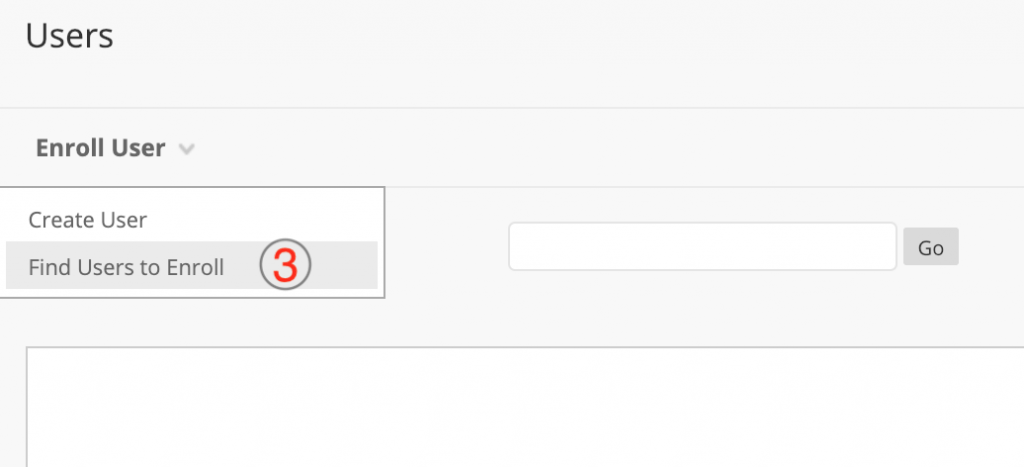
- Choose the user you wish you manually enroll.
- If you know the guest’s Blackboard username, manually type it into the Username box. Do NOT click the browse button. Instead, once you have keyed in the guest’s username, proceed directly to step 5.
- If you do not know the guest’s Blackboard username, leave the Username box empty and click the Browse button and then search for the guest.
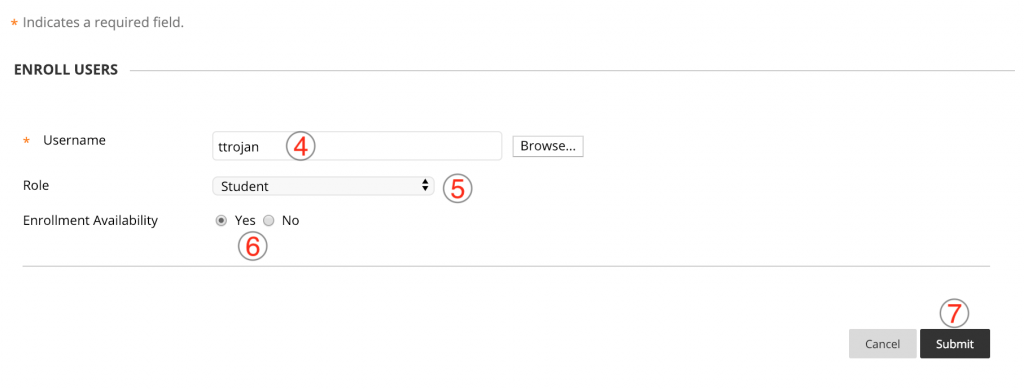
Tip: If the user has a common last name, search for the user’s official USC email address instead (you can find faculty/staff email addresses at https://my.usc.edu/wp/faculty/SearchForm.do and student email addresses at https://my.usc.edu/wp/student/SearchForm.do). Select the user you wish you enroll, and then in the bottom right corner of the pop-up window, click Submit.
- In the Role pull-down list, choose Student.
- Leave Enrollment Availability set to Yes.
- Click Submit.
Important: University policy does not allow you to re-enroll as a guest any student who has dropped your course. Rather, students who drop your course will need to re-enroll in order to be able to access your Blackboard course. If you have any questions about this University policy, please contact USC’s Office of Academic Records and Registrar at (213) 740-8500.
Removing Users
Official Enrollment
Officially enrolled instructors, TAs, or graders who should no longer have access to a course should have their teaching assignment removed by your department’s course scheduling coordinator. For students, they must drop the course. Once they have been officially removed from or have dropped the course, it may take a few hours (at the next SIS enrollment sync) for their access to be removed from the course in Blackboard
Unofficial Removal
If you added someone manually into your course, they can only be removed by an administrator. However, you can make them unavailable, which would prevent them from accessing the course. You will still see their name in your User list, but they no longer see the course in their course list. Written and video (no audio) instructions for setting a user account in your course to unavailable are below:
- In your course menu, click on Users & Groups >> Users
- Hover your coursor over the name of the user you would like to remove, then click on the action link to view the options
- Select Change User’s Availability in Course
- Next to Available (this course only), choose No
- Click Submit
To request that a manually added user be completely removed from a course, please send an email to blackboard@usc.edu with the following information:
- Your username
- The course ID and name (e.g. 20213_comm_204_12345: Public Speaking)
- The username and name of the user you would like to remove
- A statement about why you need to remove this user
Please note that Blackboard’s user data including instructor assignments comes directly from USC’s Student Information System (SIS). If the co-instructor is still assigned to teach the course in SIS, they will automatically be re-enrolled in your course within a few hours. To prevent this from happening, please contact your department’s course scheduling coordinator and request that they remove the instructor in SIS.