Over the 2018 Winter Recess, USC’s Blackboard Team will be upgraded Blackboard to improve performance, fix bugs, and add instructor-requested functionality.
1) Dropbox Mashup Tool:
Blackboard now has an integration with Dropbox. Instructors (and students) can link directly to files in their Dropbox account. To learn more, CLICK HERE!
2) Preview of My Grades
If you are curious as what grade center columns are visible to students; you will be excited to learn about the “Preview of My Grades” smart view. To access smart views, go to your grade book then,
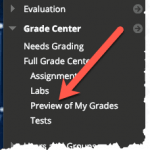 Select Manage -> Smart Views, then
Select Manage -> Smart Views, then- Check the “Star” in the “ADD TO FAVORITE” column adjacent to “Preview of My Grades”, then
- Click “OK” in the lower right corner of the screen to return to the grade center.
Now, from the course menu, click “Grade Center” then click “Preview of My Grades” to see what columns are visible to your students–see
3) Submission Receipts (Blackboard Assignments)
Students can receive a notification email for each assignment attempt with information about the submission including attached files. Students can also access receipts at any time on the My Grades page in the submissions filter area. Administrators can optionally disable the email notifications.
More on Instructor: Submission receipts | Student: Submission receipts
To run a Submission Receipts Report in your course, select Submission Receipts from the Report menu.
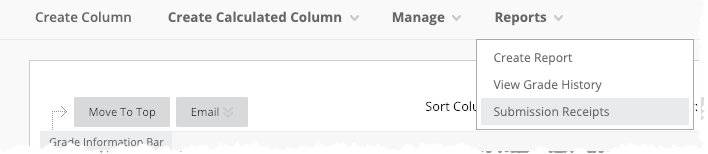
4) Delete Multiple Grade Book Columns
Instructors can now more easily clean up their grade books by deleting multiple columns at once. Selected manual and calculated columns are removed completely. Selected columns associated with gradable items are cleared of attempt and grade data but remain in the Grade Center.
This feature will make it simpler than ever for you to manage your grades in Blackboard.
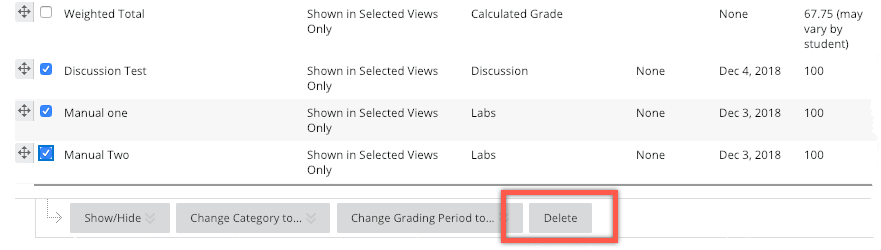
5) My Courses Replaces MyCoursesPlus
The My Courses module provides enhanced control over how courses are displayed and grouped in Blackboard. Users will now have the ability to decide what terms are displayed and in what order as well as having the ability to choose which courses are displayed and/or hidden. To learn more about using the My Courses module, please click here.
