The start using lynda.com videos in a Blackboard course begin by adding a “web link” in a content area of your Blackboard course:
- Login to Blackboard, then
- Go to a course
- Check that “Edit Mode is: ON”
- Click any “Content Area” link in your menu
- Select “Web Link”, see below
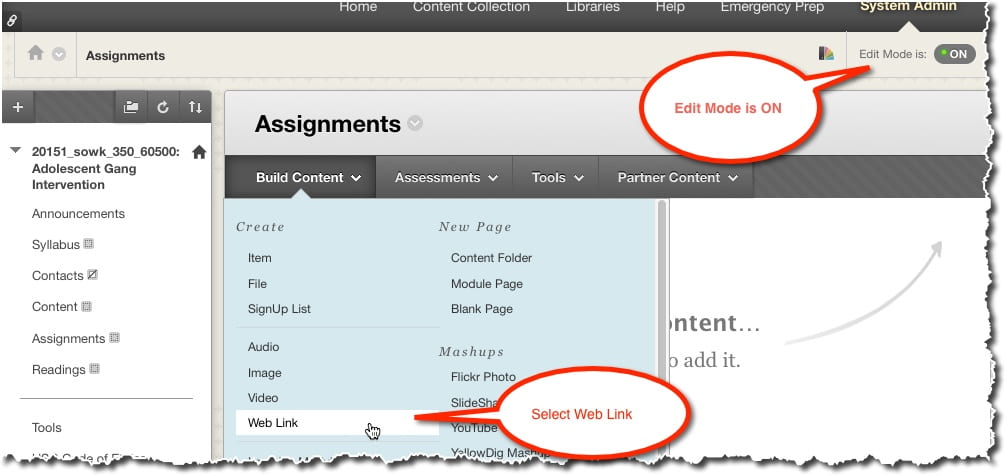
- Enter a “Name”, this is the link the students will click, next
- Enter this URL <https://www.lynda.com/portal/lti/playlist>
- IMPORTANT: This URL never changes, EVER!
- Check “This link is a Tool Provider”, then
- Click Submit, unless you want to enable grading, in which case do the following:
- Set “Enable Evaluation” to YES, then
- Enter the “Points Possible”, finally
- Remember to click “Submit” to save your work.
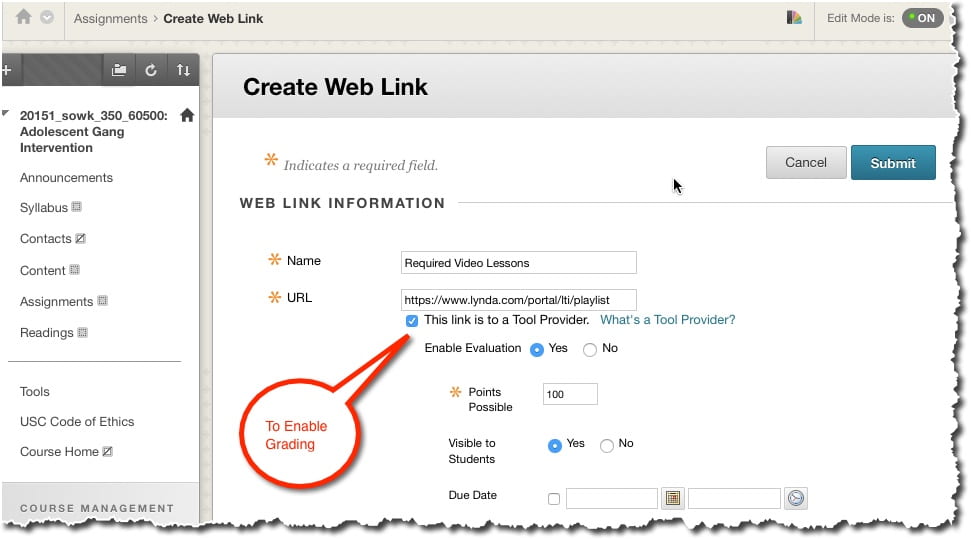
The above steps will repeat every time you want to use lynda.com videos in a course. Next, you need to create the playlist in lynda.com, click here to learn how.