In deploying tests, faculty can select one or more groups or users and make a number of exceptions to the test’s availability settings. Some faculty use exceptions to provide accommodations to disabled students or to provide accommodations for technology and language differences.
To make exceptions, first create the group using Control Panel>Users and Groups>Groups.
1. Make sure the Edit Mode is ON.
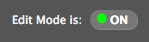
2. On the content page where you deployed your test, click the test’s action link and select Edit the Test Options on the drop-down menu.
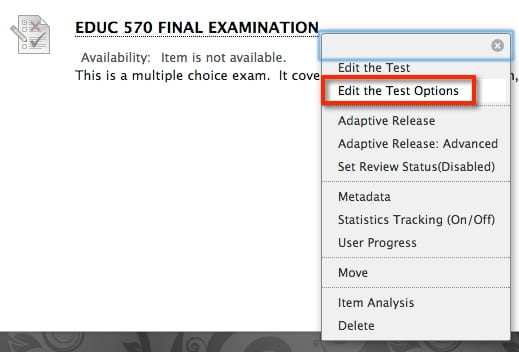
3. On the Test Options page, scroll down to the Test Availability Exceptions section and click the Add User or Group button.

4. In the Add User or Group window, click the checkbox next to the name of the student or group of students you wish to grant exceptions to and click the Submit button.

5. The Test Options page will display the Test Availabilty Exceptions for the selected user or group. Edit the test settings (number of Attempts allowed, Timer, duration of test Availability, Force Completion) to match the necessary accommodation for the user or group.

6. Click the Submit button to save your changes.
