Topic: Creating Text Columns in the Grade Center
Blackboard 9’s performance—especially on the Grade Center—is dependent upon the processing power of the computer you use. For optimal performance, before you login to Blackboard, we suggest that you close any unnecessary programs, tabs, or browser windows. For even greater performance improvements, use a modern, up-to-date web browser and do not use Internet Explorer 7 or Firefox 2.
Instructors can create text columns in the Grade Center that contain non-grade information such as a student’s preferred name, lab partner, hometown, etc. This non-grade information must be manually entered by the instructor.
- In the Grade Center, click Create Column on the Action Bar.
- On the Create Grade Column page, enter the Column Name and optional Description. [Enter a brief, descriptive name. This becomes the column name in Grade Center, unless a shorter name or abbreviation is entered in the Grade Center Display Name text box. The optional description appears when the column information is viewed.]
- Select Text in the the Primary Display drop-down list.
- In the Points Possible text box, enter 0.
- Select the No radio node for Include this Column in Grade Center Calculations.
- Select the No radio node for Show this Column to Students.
- Click Submit.
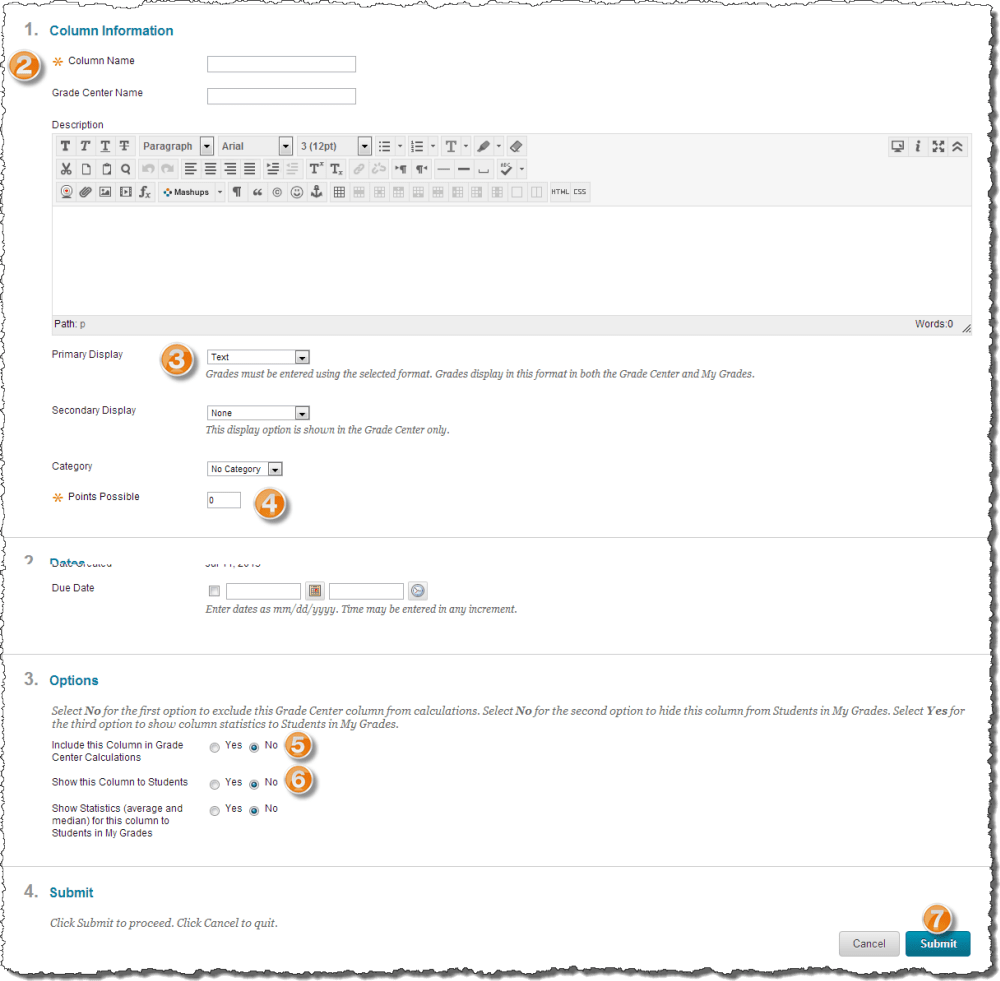
- Enter the students’ non-grade information in the new Grade Center column. [To change the Grade Center’s column order, click Manage > Column Organization.]
