How to Create a Smart View of Grade Center Data (Movie 2:06)
Smart Views are shortcuts into the grade center. That is, a smart view is actually a subset of the total number of columns in your grade center. So, Smart Views save you time and provide only data of interest.
As you provide and view grades, you are automatically obtaining information on how students are performing in your course. You can tailor your view of student progress by creating Smart Views. A Smart View shows only the data that matches a set of criteria. With Smart Views, you can view the progress of the following:
- An existing group
- Student performance for a particular item
- Individual students
You can also perform a query to select students using a combination of attributes.
Default and Favorite Smart Views appear in the Grade Center section of the Control Panel as an indented list under Full Grade Center. You can tag Smart Views as Favorites so they appear in this list and can be accessed easily.
- In Grade Center, on the Action Bar, click Manage to access the drop-down list.
- Select Smart Views.
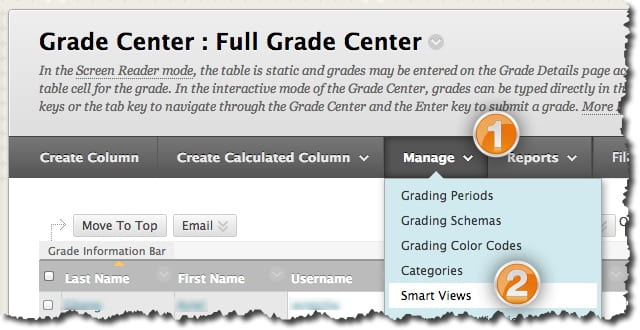
- On the Smart Views page, click Create Smart View.
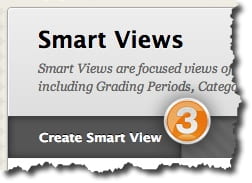
- To add a Smart Views page enter the Name of the Smart View on the Create Smart View page. This will appear in the Current View drop-down list under Smart Views. Optionally, enter a Description.
- Select the radio node next to the Type of View.
- Complete the Select Criteria section:
- Under User Criteria, select the grade column to search.
- Under Condition, select the criteria, such as Equal to.
- In the Value text box, enter the score or percentage against which the criteria and condition will be assessed.
- Select the Filter Results from the drop-down list by selecting the columns to display in the Smart View.
- Click Submit. The list of Smart Views appears.
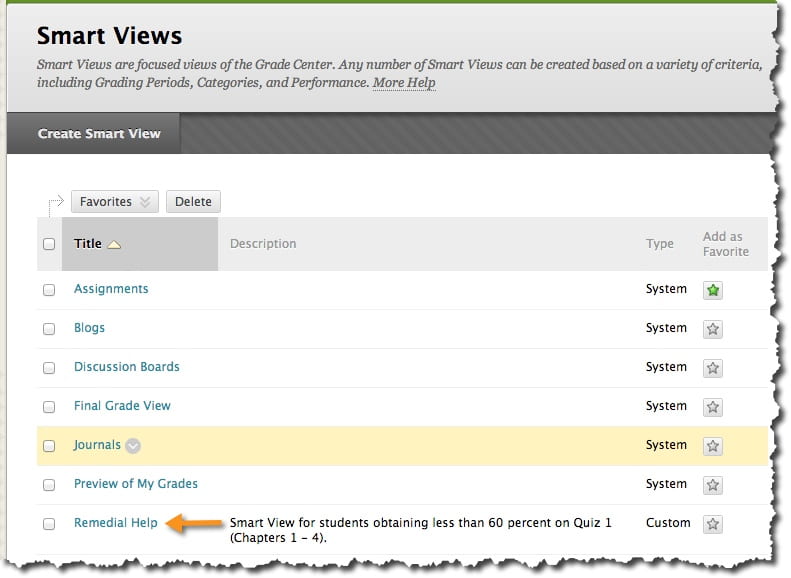
You can view the Smart Views in two locations.
On the Smart Views page, click its hyperlinked title.