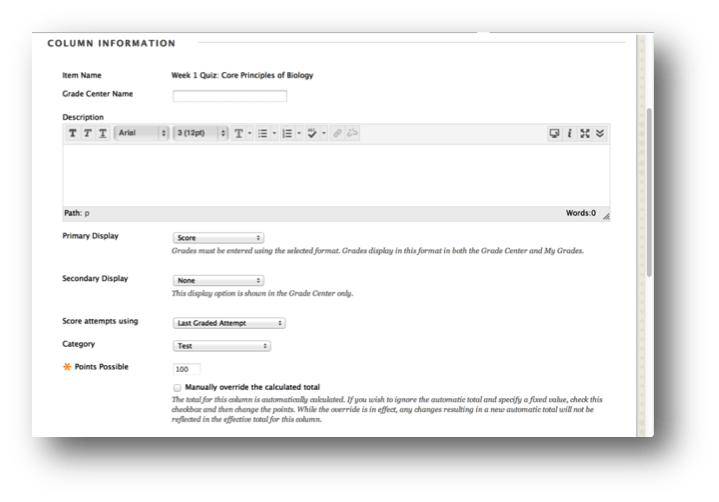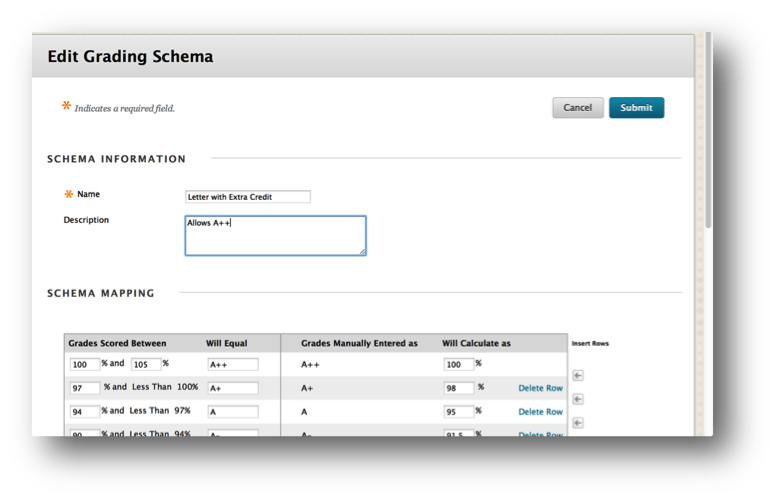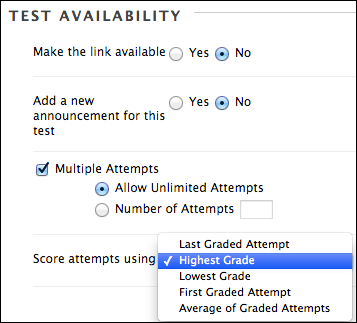Instructors spend much time in the Grade Center, and it’s critical that the workflow be as easy and seamless as possible. With this release several improvements to Grade Center will do just that:
- My Grades Ordering & Design Update
- Test Total Points Adjustments
- Grading Schemas Greater Than 100%
- Define “Score Attempts Using” setting from the “Options” page
When available, these changes should greatly reduce the time you spend managing grades in the Grade Center.
My Grades Ordering & Design Update
The My Grades page for students has been redesigned. Now you can control the presentation of scores – by last activity, due date or Grade Center alignment. Other improvements make this view easy on the eyes and easy to comprehend including:
- New “Order By” option in the top-right
- The “All,” “Graded,” “Upcoming,” and “Submitted” filters allow the student to narrow down the number of rows they see
- The text size and row spacing have been reduced, resulting in more information being displayed on the page at once
- Feedback is included right in-line, so the student doesn’t need to click on anything to view it – it just shows up on the page
Test Total Points Adjustment
You have more control over Grade Center fields that are auto-summed from test. Instructors can adjust the total points possible while maintaining the integrity of the exam.
Grading Schemas Greater Than 100%
Previously, the grading schema in the Grade Center had a maximum value of 100%. In Service Pack 14, this is no longer the case and percentages can be greater than 100%.
Define “Score Attempts Using”
This is a basic workflow improvement to ensure that instructors know about and can easily find this setting for tools that support multiple attempts.
As you can see, Blackboard has responded to the needs of faculty by improving Grade Center workflow.