When a discussion board thread is created, it is automatically assigned a Published status. The thread status can be changed or locked to keep students focused on relevant discussions. Thread status is shown and changed in List View.
- Access the discussion board forum.
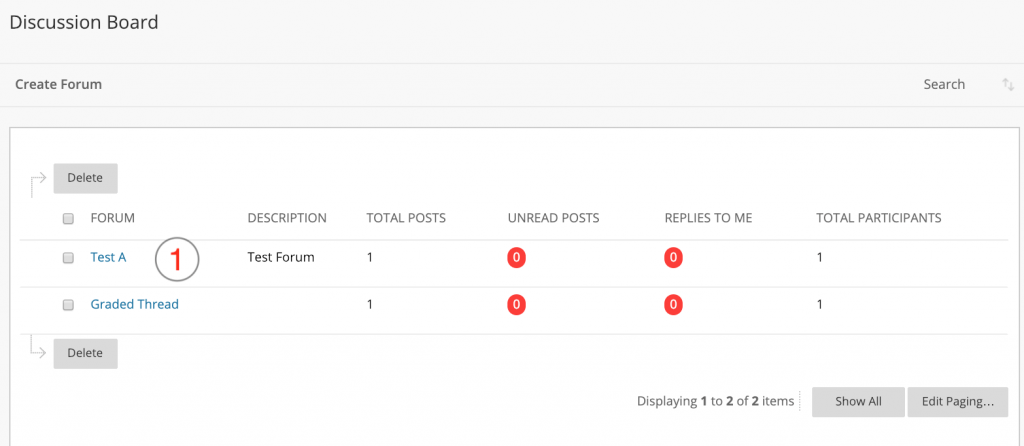
- In List View, select the checkbox next to each thread requiring a change of status.
- Click the Thread Actions drop-down menu and choose a new status for the selected thread or threads.
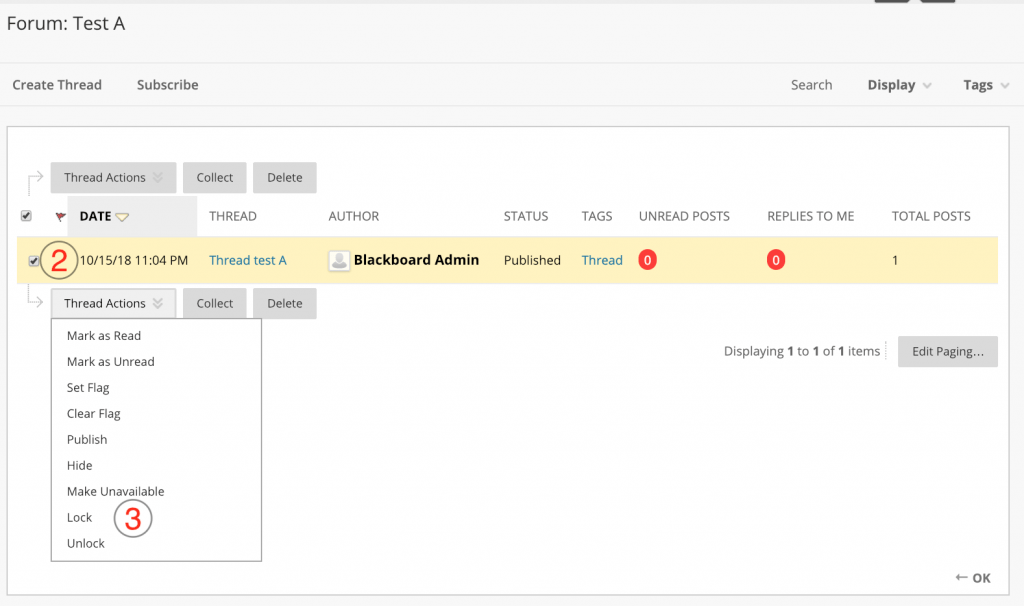
- The new discussion thread status will appear in the Status column.
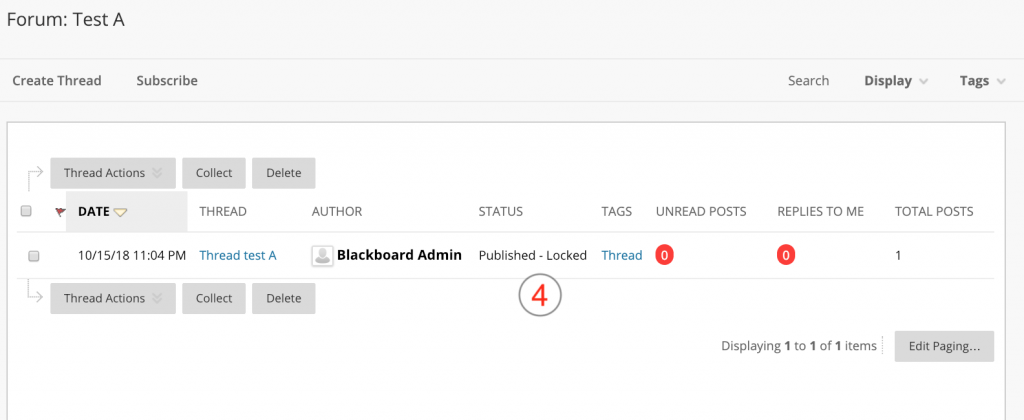
The table below describes the goals for threads, and which status to select to accomplish the goal.
| Goal for Thread | Status |
| Make the thread available to all users. | Select Publish |
| Allow users to read the thread, but not edit or add to it. Locking a thread allows grades to be assigned without users updating or changing posts. | Select Lock |
| Change the status of the thread to re-open the thread to editing. | Select Unlock |
| Hide the thread from immediate view, but still allow users the option of reading the threads. | Select Hide |
| Hide thread from view of all users except forum managers. | Select Make Unavailable |