The moderate posts option is used as a stop-gap measure to prevent discussion posts from instantly appearing. When activated, individual user posts are first placed into a queue that is moderated by you. Each post can either be released to the forum or rejected, i.e., returned to the poster with commentary. In other words, nothing is posted to the forum, until it goes through a review and you are the reviewer.
- Click the forum’s Action Link to access the contextual menu.
- Select Edit.
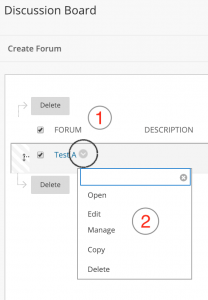
- On the Edit Forum page, under the Forum’s settings, select Force Moderation of Posts and click Submit.
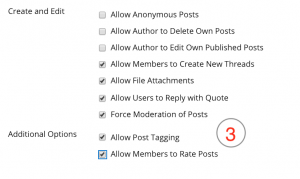
- After posts have been submitted, access the forum.
- On the Action Bar, click Moderate Forum.
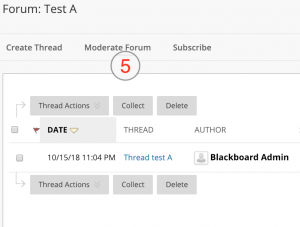
- On the Moderation Queue page, click Moderate next to the desired post.
In the Moderator view, no items are found because the messages are waiting approval. In the Student View, the post shows in Tree View with a reminder it is in the Moderation Queue.
Once you have chosen to moderate the forum, the Moderation Queue appears.
The Moderation Queue default order is alphabetically by title. Use the carat at the top of a column to reorder by date or author.
- Read posts and publish or return them.
- Press “Submit”
Though feedback is optional, this is an opportunity to provide guidance, ask questions, or redirect a student’s focus. Enter a comment in the text box explaining why the post was returned. Returned posts no longer appear in the Moderation Queue. In the forum, in Tree View, the student sees the returned post and an explanation.