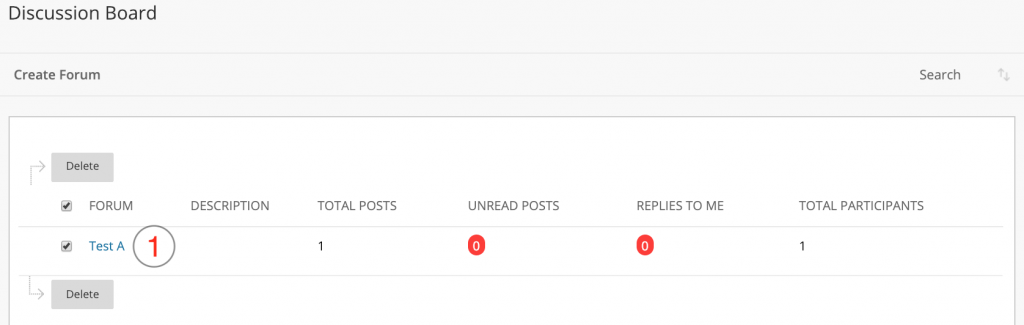In the example below, a gradable thread is created.
- On the Create Thread page, enter a Subject name.
- Enter an optional Message. If desired, format the message using the Text Editor.
- Blackboard provides two methods of attaching files. One, the Browse My Computer option, provides a way to search your local computer for a file. The other, Browse Content Collection option, makes it easy to link to a file that was previously uploaded into your course.(NOTE: The second option is useful because you only have to upload a file once and can link to it many times from within your course. This way if you make a change to the file, you only have to make the change in one location.)
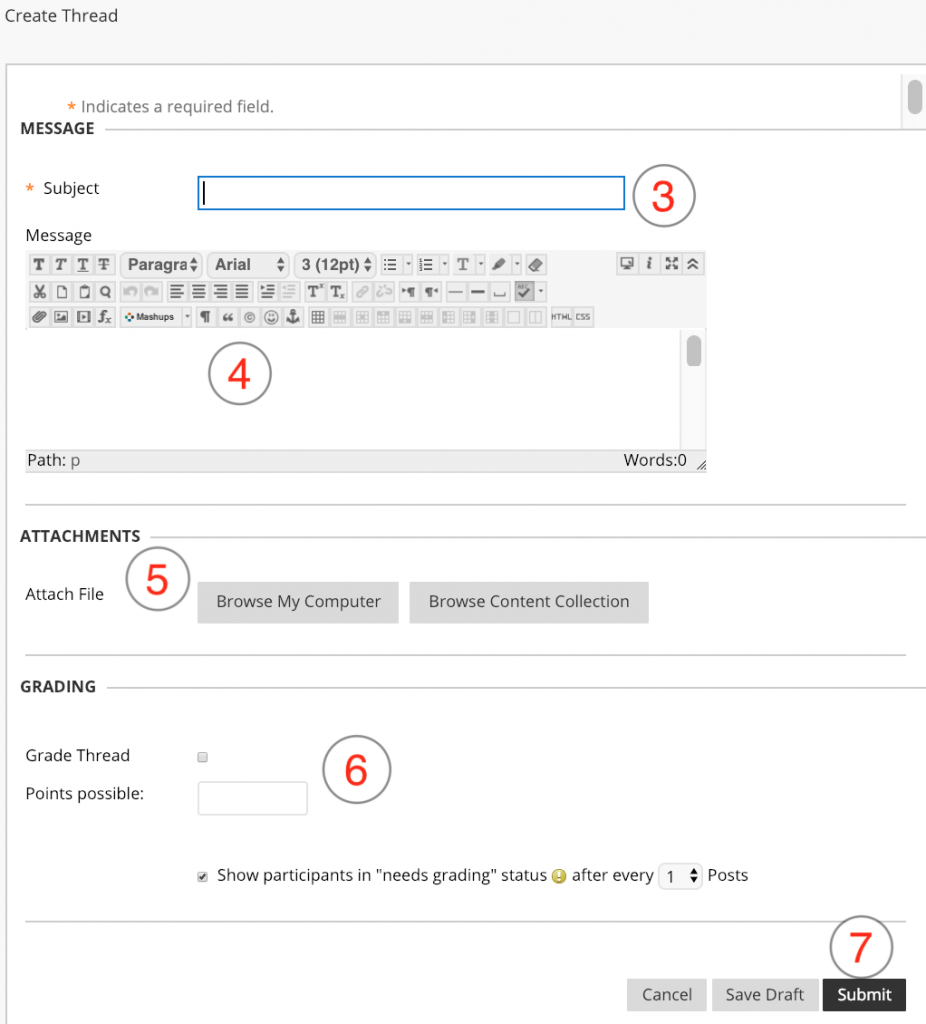
- Select Grade Thread, if desired and enter Points Possible.
- Click Save Draft to store a draft of the post or click Submit.
If the forum is set to grade by thread, decide on a thread-by-thread basis whether to grade the thread.
NOTE: If threads are graded, students cannot start threads in the forum. That is, you have to create the initial or first posting in that discussion thread.