Before you begin, first make sure sure that Edit Mode is set to ON. You will not be permitted to edit the course menu if Edit Mode is set to OFF.
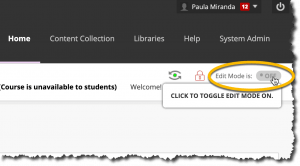
Hiding/Showing Links
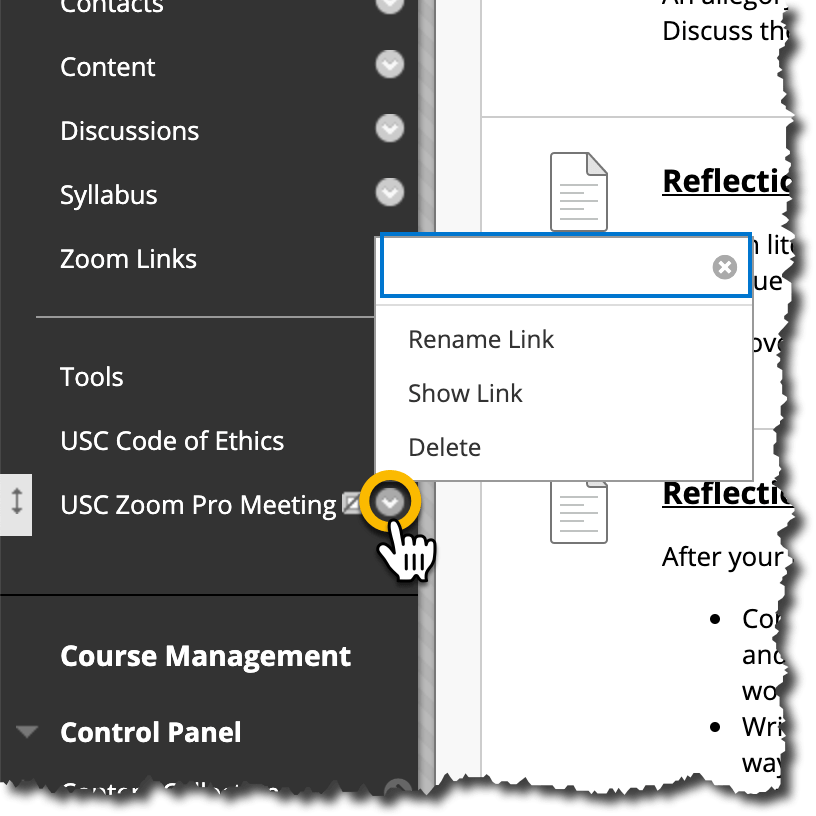 |
|
Moving Links
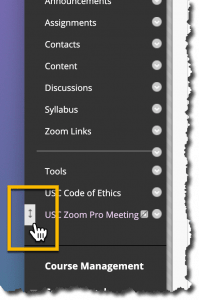 |
Option 1: Drag-and-drop
|
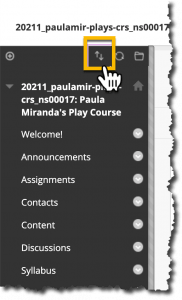 |
Option 2: Keyboard Accessible Reordering Tool
|